Install Oh My Posh Theme Engine
Today for Day 12 of 100 Days of Code I’m going to install the Oh My Posh Prompt theme engine, Nerd Fonts and Terminal Icons into my powershell profile.
Scott Hanselman has a great post covering this in depth:
Install Nerd Font
Head over to https://www.nerdfonts.com/font-downloads and choose your font, Nerd Fonts contain cool icons for different folders and file types, I’m using Caskaydia Cove Nerd Font. Download and extract the contents of the .zip file, then highlight the font files, right-click Install. Once installed, open Windows Terminal Settings Ctrl + ,, goto Powershell > Appearance and change the font face to your chosen Nerd Font.
Download Oh My Posh Themes
Find a theme you like from the Oh My Posh website, you can customize your own theme if you want.
Each theme links to a .json file on github, download that file to your local theme repository, my directory C:\Users\nickh\.oh-my-posh\themes
Run the command code $profile and enter this line which points to your chosen config: oh-my-posh --init --shell pwsh --config C:\Users\nickh\.oh-my-posh\themes\night-owl.omp.json | Invoke-Expression
Install Terminal Icons and Oh My Posh
First time you will need to install the modules
Install-Module -Name Terminal-Icons -force
Install-Module -Name oh-my-posh -scope CurrentUser -force
then I add these lines to my profile.ps1, but you can put them in $profile also.
Import-Module -Name Terminal-Icons
Import-Module -Name oh-my-posh
Conclusion
For Day 12 of 100 Days of code, I’ve massively upgraded the look of my terminal. Here is a preview of what it looks like now:
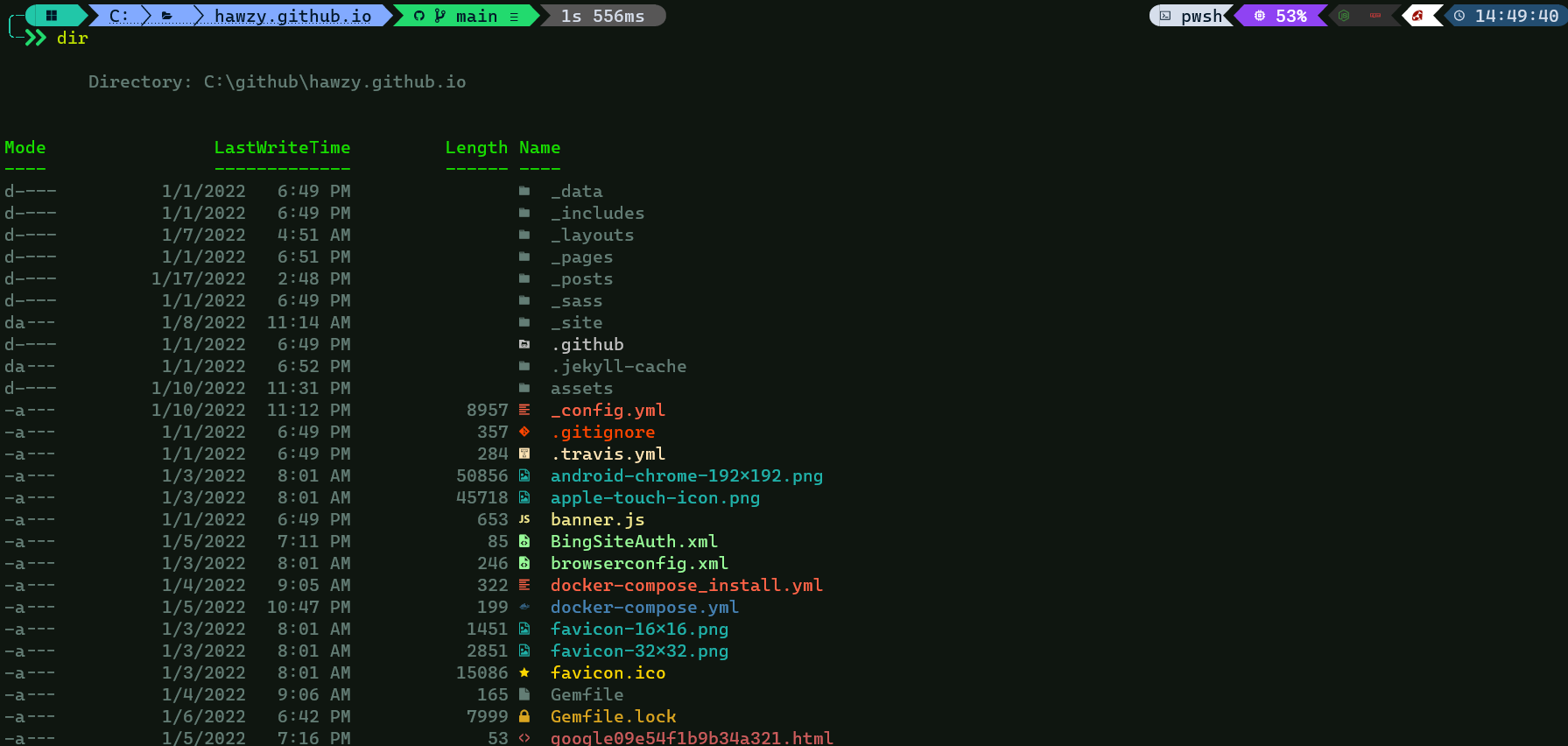


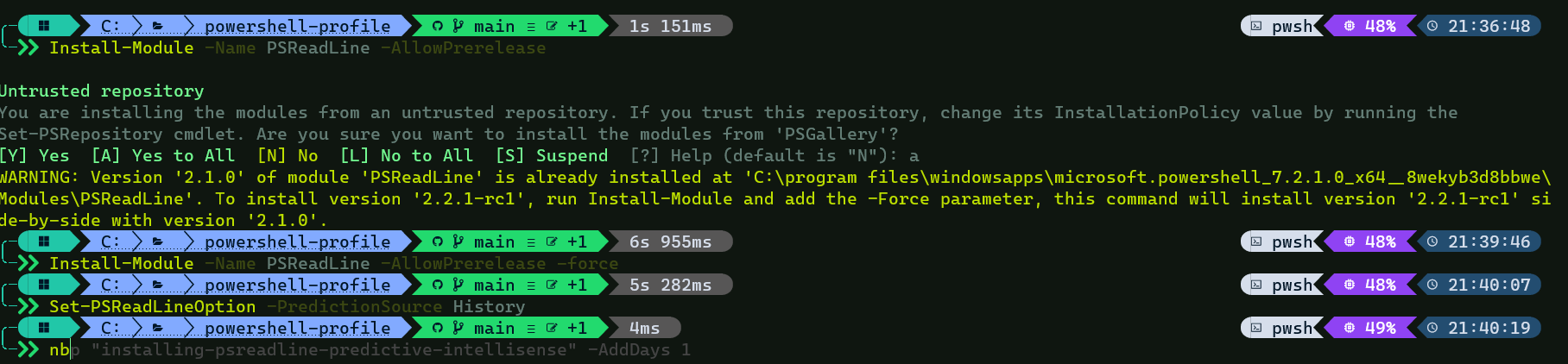
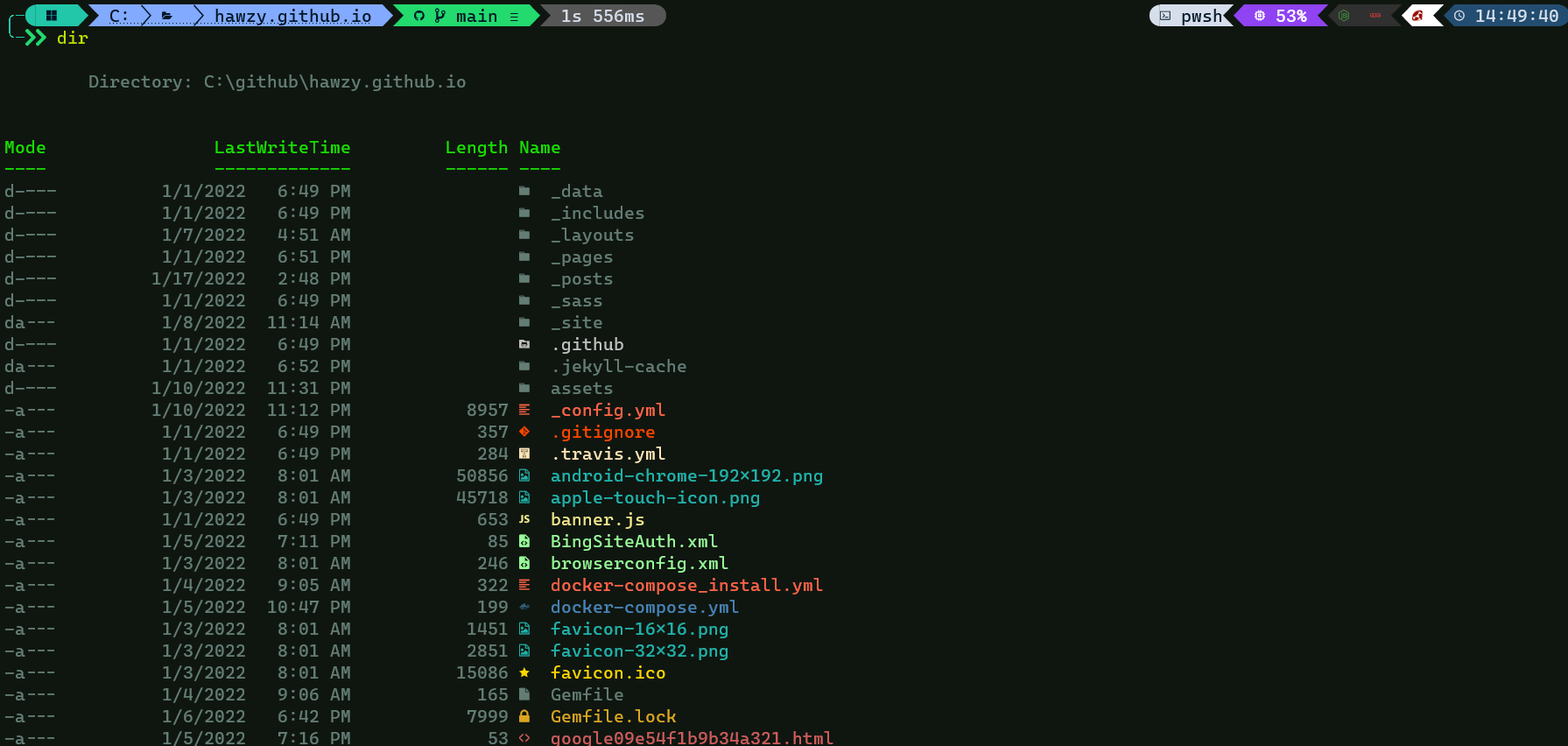
Leave a comment