Docker Compose and Jekyll
Now that I’ve got some material, I want to setup a Jekyll container to display my content locally and tweak the theme and settings before I fire it off into github. I’m going to use docker-compose.
Prerequisites
For this project I’m running Windows 10 with these programs installed:
- Docker
- WSL2
- Github desktop
Clone Jekyll Theme - Minimal mistakes
We are going to clone the Minimal Mistakes Theme repo to use as our theme, I have github desktop installed but they buried git.exe so its not reachable by default and we need to add it to path. First I’m going to install the Pscx - PowerShell Community Extensions which has a cmdlet called Add-PathVariable and a bunch of other cool stuff. Once that is added to path I can run git.
Install-Module Pscx -Scope CurrentUser -AllowClobber -Force
Add-PathVariable "${env:LOCALAPPDATA}\GitHubDesktop\app-2.9.6\resources\app\git\cmd\"
git clone https://github.com/mmistakes/minimal-mistakes.git C:/github/hawzy.github.io
Docker-compose
Next we will create a docker compose configuration file, that defines the image to download, commands to run and linked folders between the host and the container called volumes.
Navigate to the Jekyll directory (C:/github/hawzy.github.io in my case) and create the configuration file.
code docker-compose.yml
version: '3'
services:
jekyll:
image: jekyll/jekyll:latest
command: jekyll serve --watch --force_polling --verbose
ports:
- 4000:4000
volumes:
- .:/srv/jekyll
Next we will spin up the Jekyll docker container as a background service, not sure what -d stands for, daemon or detached?
docker-compose up -d
Find the docker image name and list which containers are running with docker-compose ps we can enter the bash terminal on our container and execute commands with this command:
docker exec -it tmp_jekyll_1 bash
Jekyll Theme clean-up
Per the documentation Minimal Mistakes Quick-Start Guide we need to remove /docs and /test and I’m going to delete some other stuff that I dont think I’ll need, and add a posts folder to put my posts into.
$Delete = @('.editorconfig','.gitattributes','CHANGELOG.md', 'README.md', 'screenshot-layouts.png', 'screenshot.png', 'test', 'docs')
$Delete | Foreach {remove-item $_}
New-Item -ItemType directory -Path ".\_posts"
Conclusion
Once I move my posts over to the ._posts folder I can navigate to http://localhost:4000 and see my blog post content formatted with the Jekyll theme I’ve chosen. That wraps up day 4 of 100 days of code. Next up I’ll be tweaking the default settings to customize the Jekyll theme.


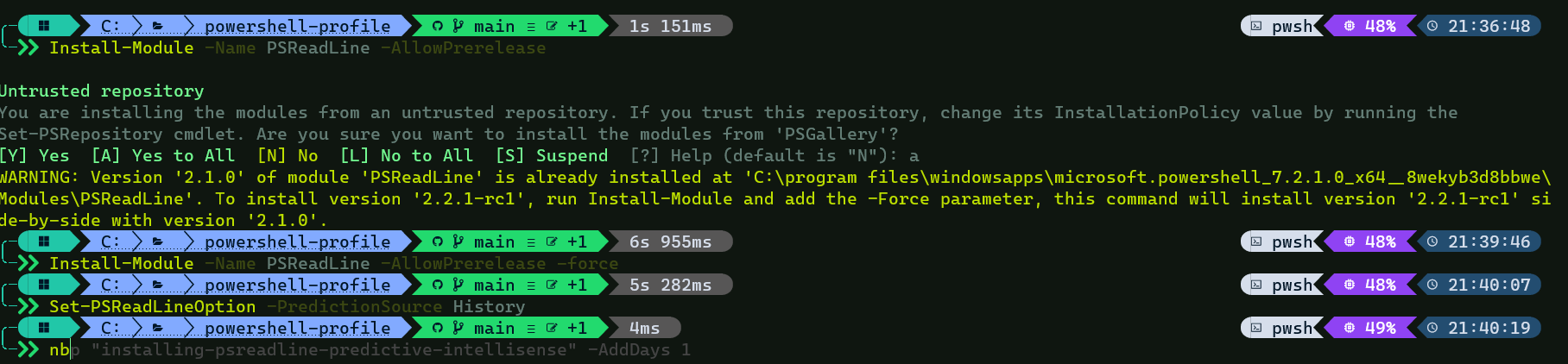
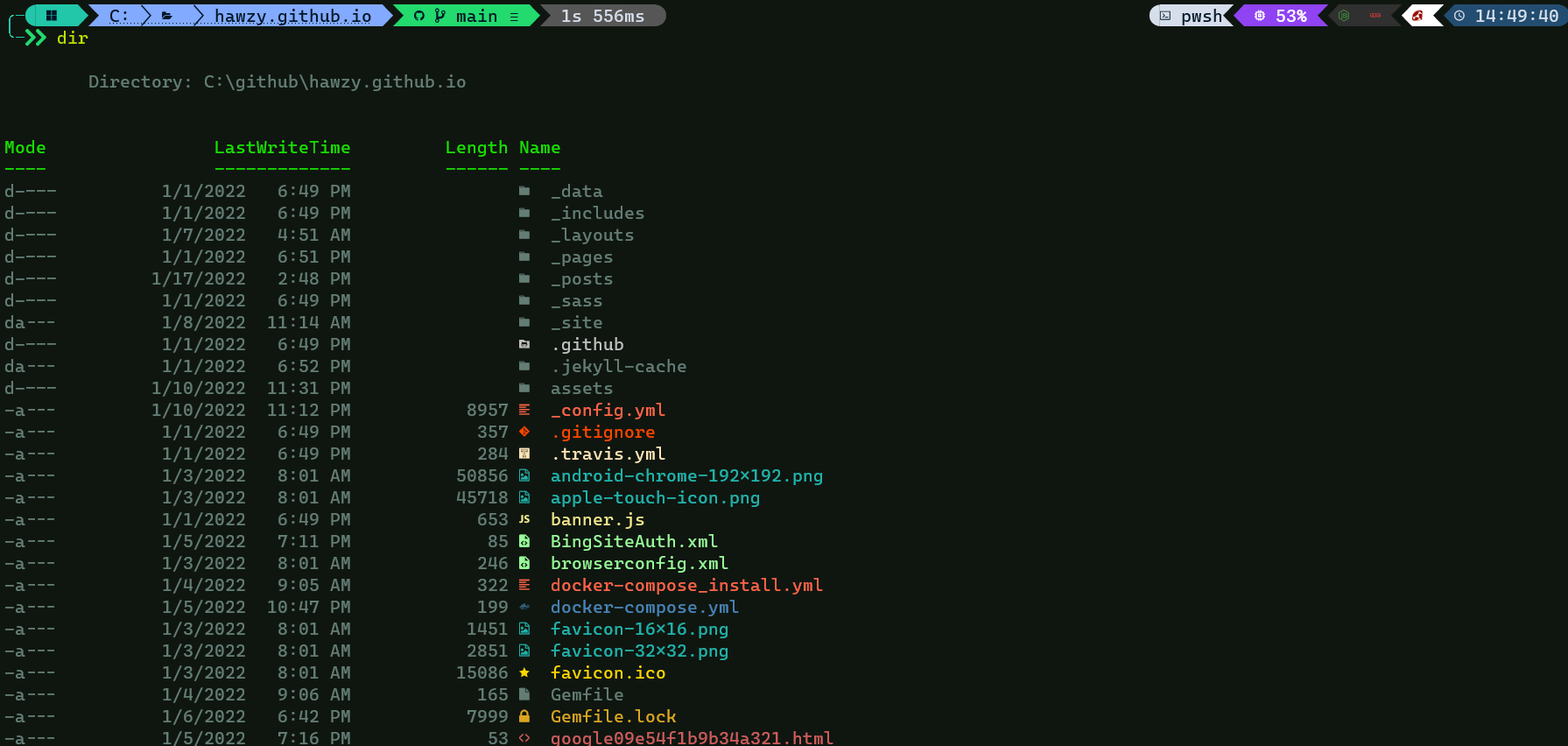
Leave a comment