New-Blogpost - Upgrading a PowerShell function to add parameters
In my previous post I created a basic PowerShell function that creates a folder with the current date. Today I’m going to add a small bit of functionality to allow me to choose to create a folder for future (or past) days.
Adding Paramaters
First we update the param block to be
param([int]$AddDays = 0). This says the function will now accept an integer via a parameter called -AddDays which defaults to 0 if no number is chosen.
Adding Days
Initially I tried just modifying my previous line to include the .AddDays method $date = (get-date -Format yyyy-MM-dd).AddDays($AddDays) This failed with the error message:
InvalidOperation: Method invocation failed because [System.String] does not contain a method named ‘AddDays’.
This happens because when get-date is run with the -format parameter it outputs a string which is no longer a datetime object. But we can get around this by rejiggering the code to be $date = (get-date).AddDays($AddDays).ToString('yyyy-MM-dd') when we do it this way, the days are added before it is formatted as a string object.
Final Script
function New-Blogpost {
param([int]$AddDays = 0)
$date = (get-date).AddDays($AddDays).ToString('yyyy-MM-dd')
New-Item -ItemType directory -Path ".\$date"
$filedata =
"---
title: Basic PowerShell function to create folder
tags:
- 100DaysOfCode
- Powershell
- `"2022`"
categories:
- Blog
comments: true
---"
New-Item -ItemType File -Value $filedata -Path ".\$date\$date-blogpost.md"
code ".\$date\$date-blogpost.md"
}
Conclusion
Now I can create future folder structures by running the command New-Blogpost -AddDays 1 or even in the past by using negative numbers. That wraps up my 100 days of code blog day 3.


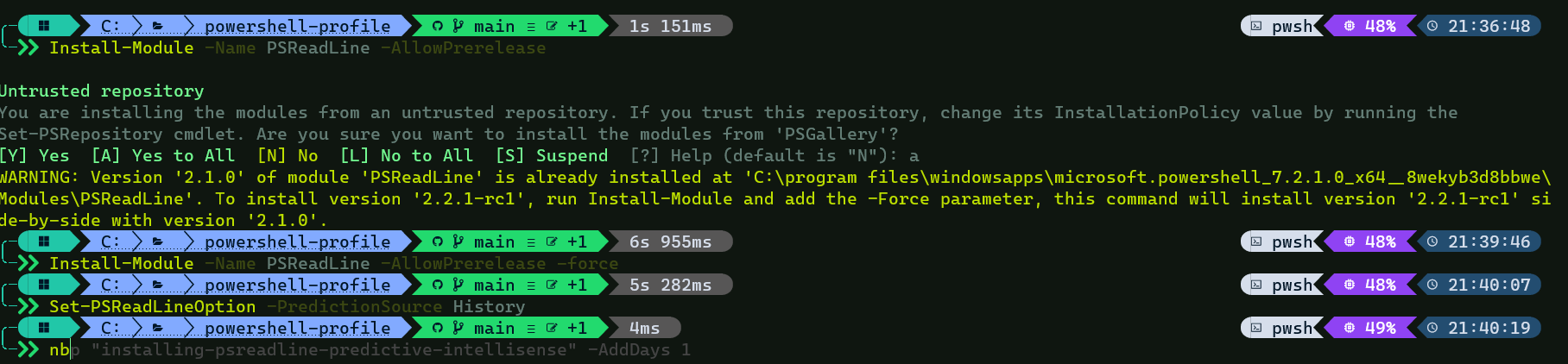
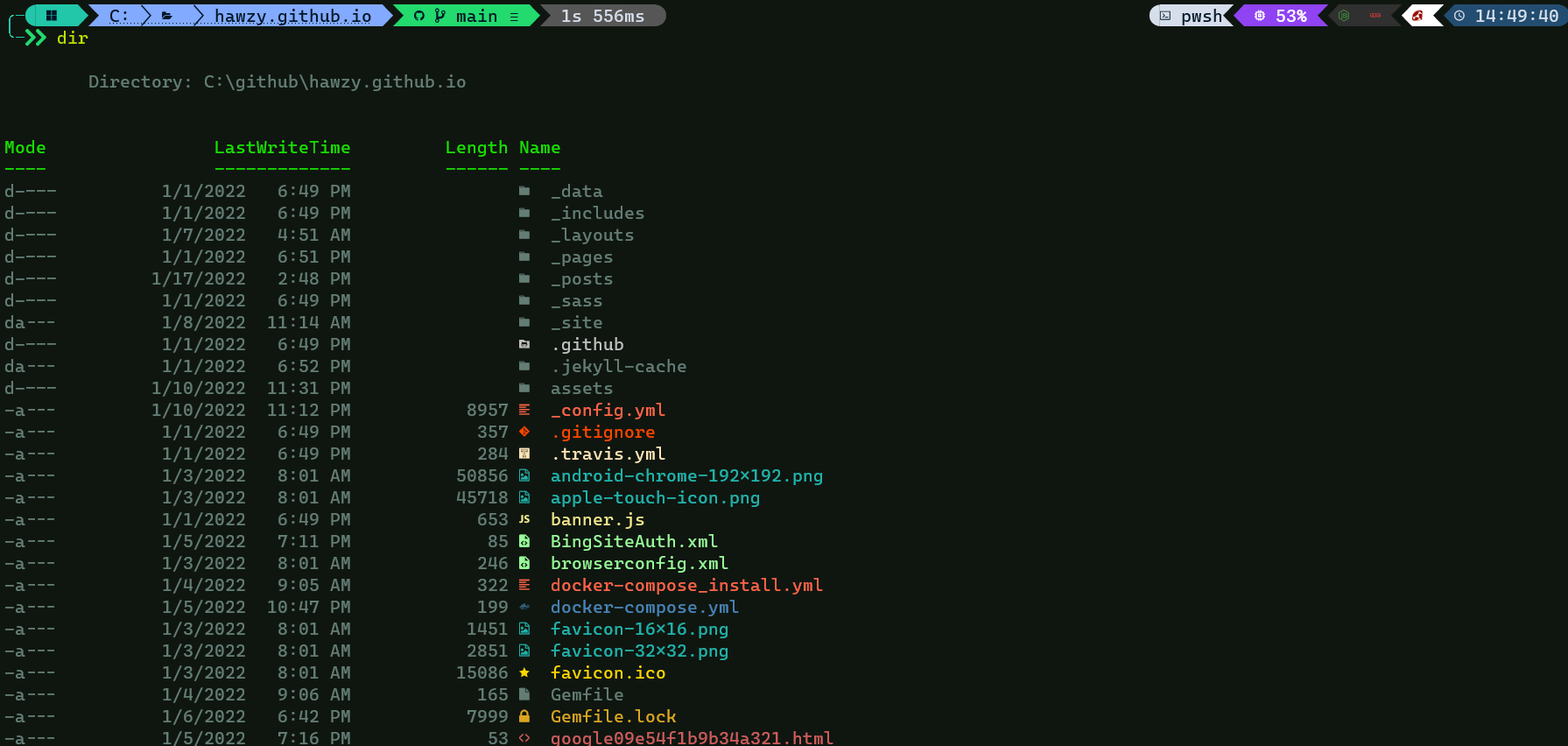
Leave a comment